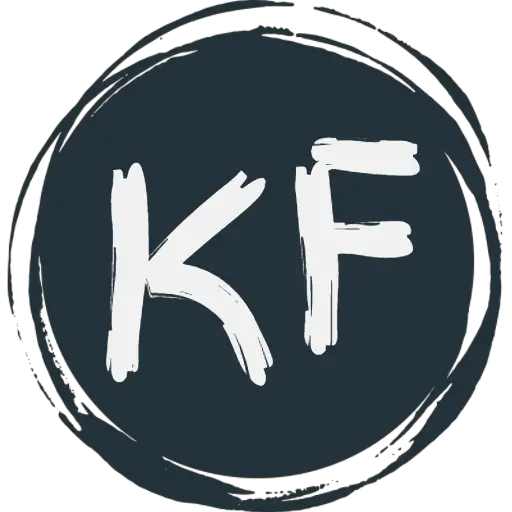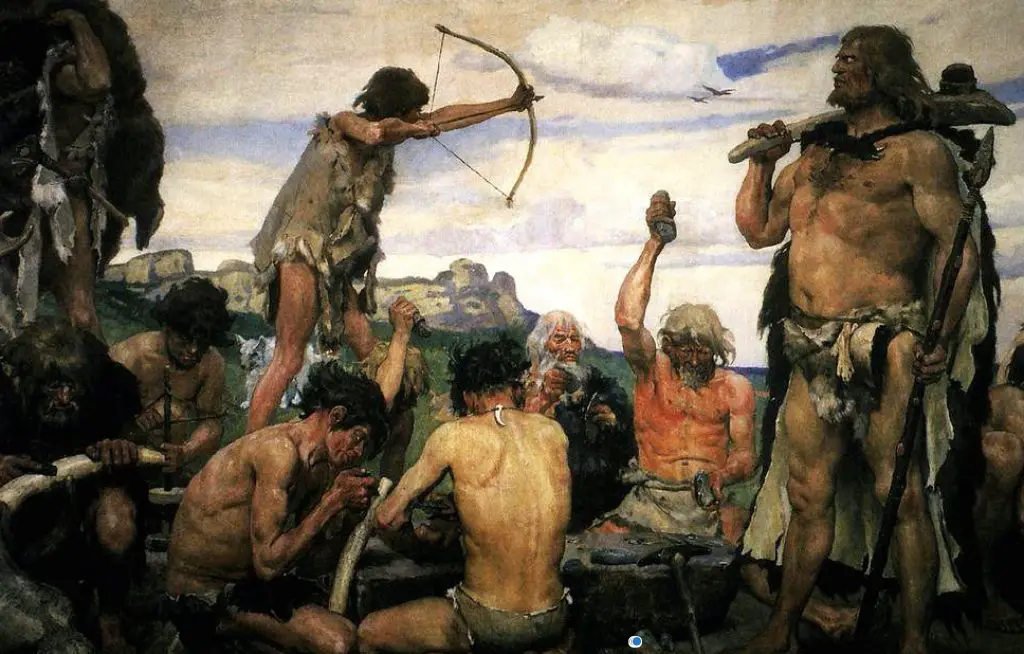Visual learners love a good graph, chart, or diagram. Give them information as an image, and they’re all over it. Their brains just click with that kind of stuff. It’s like they’ve got a mind map instead of a brain, organizing information in a way that they can “see” it.
They love color-coding notes, doodling in the margins, and their highlighters are their best friends. They might even turn a study session into a work of art with mind maps, diagrams, and sketches. When they’re reading, they’re usually the ones imagining the whole scene playing out like a movie in their head.
We all have those moments when we hit a study roadblock, regardless of our learning style. So, whether you’re a visual learner who loves diagrams, an auditory learner who benefits from podcasts, or a kinesthetic learner who learns best by doing, sometimes we all need a little extra help.
While we are working, there are many ads online. Some of these ads and popups are dangerous as they can take your kids to an unsafe external site. We must use ad blockers to prevent these ads from disturbing the kids and keep them safe. Here you can find Top ad blocker apps for Mac with comparison details. Adlock and Privacy Badger are very popular among parents. These ad blockers will warn you about spammers and phishing scams.

PowerPoint Presentations in Education
PowerPoint presentations are a visual aid, and that makes them a great tool for teaching and learning. Remember our chat about visual learners? PowerPoint presentations are right up their alley. They can use images, charts, graphs, or videos to explain ideas, making information easier to understand and remember.
They’re also super flexible. Whether you’re presenting a history timeline, explaining a scientific process, or dissecting a piece of literature, you can design a PowerPoint presentation to suit your needs. You can even add interactive elements like hyperlinks or quizzes to make your presentation more engaging.
Plus, PowerPoint presentations are fantastic for structuring information. Each slide can focus on a key point or idea, helping to break down complex topics into manageable chunks. This can make learning more efficient and help keep your audience’s attention.
Incorporating Visuals in PowerPoint Presentations
We process visual information way faster than text. That’s why incorporating impactful visuals can make your PowerPoint presentations not just prettier, but also more effective.
First up, visuals can simplify complex information. Let’s say you’re trying to explain a complicated process or a series of events. Instead of bombarding your audience with a ton of text, you could use a diagram or a timeline. This can make it easier for your audience to grasp the concept, and it can also help them remember it.
Next, visuals can grab attention. Our brains are wired to notice things that stand out, like colors, patterns, or images. So, adding visuals to your presentation can help to keep your audience engaged. It can also highlight key points and make your presentation more memorable.
Then there’s the storytelling power of visuals. Images, videos, or even infographics can bring your topic to life, creating a narrative that can engage your audience on a deeper level. This can make your presentation more interesting and meaningful, and it can also enhance learning.
Creating a PowerPoint Presentation
Visuals are key in a PowerPoint presentation! They make the difference between a presentation that’s just okay and one that’s truly engaging. Here are some tips for making the most of visuals in your PowerPoint:
Choose Relevant Images
Your images should be directly related to the content of your slide. They’re there to illustrate your points, not just to look pretty. If an image doesn’t add anything to your content, it’s probably best to leave it out.
Quality Matters
Nobody likes a blurry or pixelated image. Make sure your visuals are high quality and clear. There are plenty of websites where you can find high-quality images for free, like Unsplash or Pexels.
Use Graphs and Charts
If you’re presenting data, graphs and charts are your best friends. They can make complex information much easier to understand. PowerPoint has built-in tools that make creating these visuals a breeze.
Keep It Simple
While visuals are awesome, you don’t want to overwhelm your audience. Stick to one main visual per slide, and avoid cluttered or busy images that could distract from your message.
Text as Visual
Remember, text can be a visual too! Play around with fonts, colors, and sizes to highlight key points and make your slides more visually appealing.
Animations and Transitions
If used wisely, these can add a dynamic element to your presentation. But don’t go overboard – too much movement can be distracting.
Consistency
Keep your visuals consistent. If you’re using a certain style of images or a color scheme, stick with it throughout your presentation. It’ll make your presentation look more professional and cohesive.
Remember, visuals in your PowerPoint presentation should enhance your content, not overshadow it. Use them wisely, and they can take your presentation to the next level.