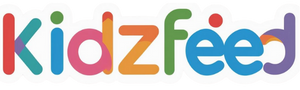If you’re planning a fun and interactive quiz for kids, you’re in the right place! Kids’ quizzes are a fantastic way to engage children at a birthday party, at an academic competition during their extracurricular activities, or sometimes even in the classroom. These quizzes can be educational or simply for fun, with a variety of formats and questions that challenge kids’ knowledge or creativity.

Creating an engaging quiz presentation requires a tool that’s easy to use and allows you to integrate multimedia like images, sounds, and interactive elements. That’s where software like SmartSHOW 3D comes in. We especially recommend this program for those who wish to make a presentation in a video format that can then be demonstrated on a big screen or by means of a video projector. (The program has a free trial version, so consider giving it a chance.)
Tips for Creating an Awesome Kids’ Quiz Presentation
Here are some practical tips on how to create a quiz presentation that will be both entertaining and educational for kids:
1. Keep it Visually Appealing
Kids are naturally attracted to colorful and visually appealing content. When designing your presentation, make sure the slides are bright, engaging, and easy to understand. Use bold colors and playful themes to catch the attention of the young audience.
In SmartSHOW 3D, you can easily customize the background and add vibrant images to make each slide pop. Here’s how you can add pictures to your slides:
- Simply open the program and create a new project by clicking “Blank Project.” Alternatively, browse through the rich collection of pre-made templates — we suggest you choose something from the “Modern Style” category.
- Drag an image onto the timeline from the file tree in the Files tab.
It was that simple! The color of the background can be additionally changed in the Edit Slide mode.
2. Create Clear Text Questions with Multiple Answer Choices
The next step is to add the quiz questions themselves. It’s important to make the questions clear and straightforward for kids. Keep the text big and legible, and make sure the answers are easy to read.

In SmartSHOW 3D, adding text to your slides can be done quickly:
- Choose the slide where you want the question to appear.
- Click on the Edit Slide button and, once you’ve entered the Edit Slide mode, add a new text layer.
- Experiment with animation to make your answers appear one by one.
3. Add Sound Effects
Adding sound effects is a great way to make your quiz more interactive. And here’s how you can add sounds:
- Enter the Edit Slide mode and go to the Sounds tab. Here is where you can add a sound from your PC or choose a pre-recorded short sound from the program’s built-in audio collection. It has chimes, bells, a chirping nightingale, and whatever else you may want.
- When playing your video presentation, don’t forget to press the Pause button before a correct answer is given by the participants.
With these sounds, you’ll keep the quiz lively and fun, which can help hold kids’ attention throughout the presentation.
4. Incorporate “Music Questions”
One of the coolest ways to engage kids in a quiz is by adding a “music question” segment. For example, you could play a short piece of music and ask the kids, “What song is this?” or “What are the first words of this song?”. Music questions are not only fun but can also test kids’ memory and listening skills.

To increase the educational value of your quiz, choose some compositions of historical importance — maybe even recordings of famous speeches. The quiz participants will then have to guess who it was who said, “We shall never surrender.” (Spoiler: it was Winston Churchill in May 1940. We bet you knew it, didn’t you?)
There is no difference between how you add a short sound or a longer composition to your slide — other than that you’ll have to find and download the song first. In either case you follow the same steps.
5. Test and Preview Your Presentation
Before the big event, test and preview your quiz presentation to make sure everything works as planned. Play it and check that everything is fine.
- The sounds and animations should work properly.
- Each picture should be big enough.
- Both the questions and the answers to them should be clear and distinct.
Press the Start/Pause button on your remote control to see if it works well. Otherwise, you may extend the waiting time for all the participants to give their answers, so that your video would play without interruptions. Keep the waiting periods reasonably lengthy — at least one minute for each question to crack. The same of course applies to the quiz questions themselves: they should be shown for as long as it takes each participant to read and fully understand them.
Conclusion
Creating a kids’ quiz presentation doesn’t have to be complicated. With the right tools, you can easily design an interactive and fun quiz that will entertain and educate kids at the same time. By using engaging visuals, clear text questions, sound effects, and animations, you can create a memorable experience that will have everyone excited to participate.
A well-crafted quiz can be both a learning opportunity and a great source of entertainment. Try organizing a quiz with a video presentation at least once and see if it works for you before you decide whether you should do it on a regular basis. Have a fantastic time creating your quiz presentations!